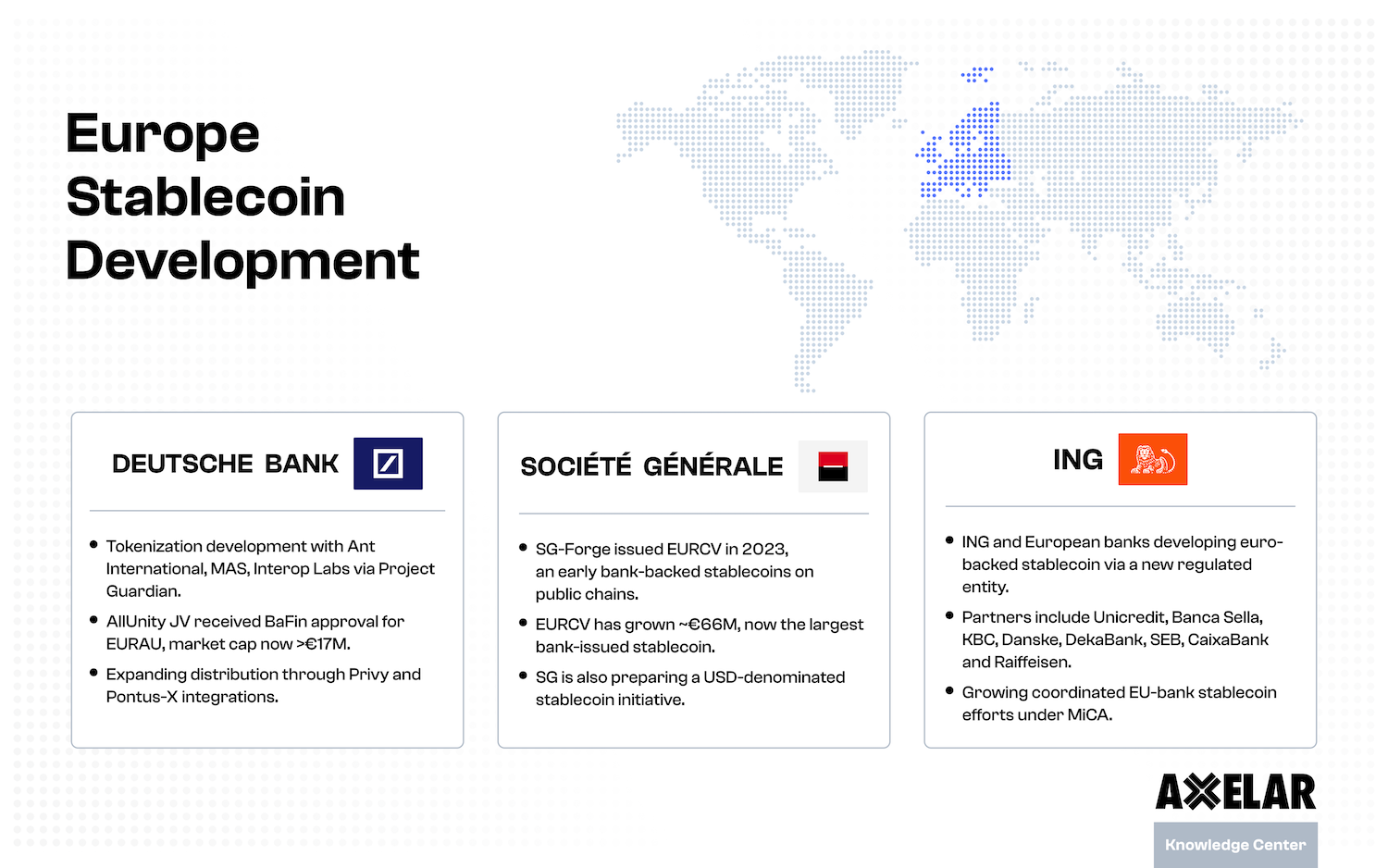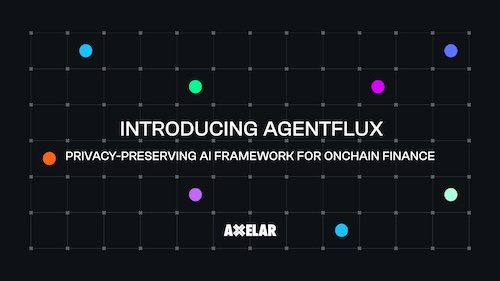How to Set Up a Ledger Wallet for AXL Tokens
Table of Contents


A Ledger device is a hardware wallet that is considered one of the most secure ways to store your digital assets. Ledger uses an offline, or cold storage, method of generating private keys, making it a preferred method for many crypto users.
This guide will help you to connect the Cosmos app on your Ledger device to the Keplr Wallet, which allows you to send and receive transactions and Axelar tokens. Eventually, you will be able to do this with an Axelar app directly via Ledger Live and your Ledger device. For now, Keplr is an easy and straightforward way to receive, send, deposit and stake AXL tokens using your Ledger device.
The instructions here assume basic familiarity with the Ledger device and its desktop software, Ledger Live. If needed, Ledger itself has thorough instructions for setup and use, here.
❗ Before you start, make sure: ❗
- You’ve initialized your Ledger device.
- The latest firmware is installed.
- Ledger Live is ready to use.
- The latest version of the Keplr wallet is installed.
Set up Axelar network access on your Ledger device
1. Use Ledger Manager to install the Cosmos app.
Connect and unlock your Ledger device, and open the Ledger Live app. If asked, follow the onscreen instructions and Allow Ledger Manager. Open the Manager, selecting it from the left-hand navigation in Ledger Live. Find the Cosmos app in the app catalog and click the Install button.
- Your device will display Processing…
- The app installation is confirmed.

Add Ledger to your Keplr wallet
Keplr is the most popular Cosmos wallet. Ledger is also compatible with other wallets that support Cosmos-based tokens like AXL (e.g., Cosmostation). The process for these wallets is largely the same as it is for Keplr. If needed, instructions on how to to install and use the two most popular Cosmos wallets are available here: Keplr | Cosmostation.
First, connect and unlock your Ledger device, and open the Cosmos app on the device. Then, open the Keplr wallet extension in your browser and unlock the wallet by using your password.
1. Set up a Keplr wallet linked to your Ledger.
1. Add the Keplr extension to your browser. At this time, Chrome is the only browser Keplr officially supports. Click here for complete instructions for adding Keplr to Chrome. 2. Instead of creating a new account, click Import Ledger.

3. Give your new Keplr-Ledger wallet a name and a password. Keep the password somewhere safe. Click Next.

💡Even if your Keplr password is compromised, funds cannot be sent from your wallet without the Ledger device and pin.💡
2. Set up your Ledger Cosmos account in Keplr.
Follow the instructions in the Keplr pop-up dialog:
- Connect and unlock your Ledger.
- Open the Cosmos app on your Ledger device.
- Click Next.

4. Click Connect.

3. Connect to Axelar.
Open the Keplr wallet extension in your browser. (Unlock it by entering your password.) At the top of the wallet, use the drop-down menu to select Axelar as the Network. (The default is Cosmos Hub.) You will see your AXL token balance displayed.

4. Receive, deposit and stake!
You’re ready to receive, deposit and stake AXL token from your Keplr wallet, using your Ledger device. Click here for full instructions on how to stake AXL using Keplr. (It’s the same process with Keplr + Ledger, except you will sign the transaction using your Ledger device.)